Re-post from : LibraryToolbar.blogspot.com.
Here are just a few ways you can ADJUST your Library Toolbar once you have chosen to use it.
I am making this overview because the people creating this free toolbar software (Conduit) keep improvingand adding new ways of adjusting the toolbars to give users more possibilities. The examples given are from the NLM Toolbar.
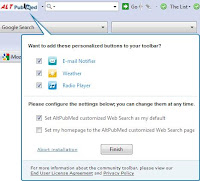
Here are just a few ways you can ADJUST your Library Toolbar once you have chosen to use it.
I am making this overview because the people creating this free toolbar software (Conduit) keep improvingand adding new ways of adjusting the toolbars to give users more possibilities. The examples given are from the NLM Toolbar.
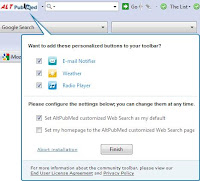
- During installation you can choose to add 3 personalised buttons to your toolbar (See the picture):
- Email-notifier (to get notified of new email on multiple accounts)
- Weather button (To see current and predicted Weather in specific location)
- Radio-button (To select your own preferences in web-radio ánd to
listen to added podcasts via RSS). The NLM Radioplayer contains the
podcasts of the NLM Director Comments on MedlinePlus & the NIH
Podcast.
(These buttons can at all times be de-activated or actived later on)
- You can choose to set the customized websearch from the toolbar as your default search. It makes any search entered in the top-right searchbox (and from the address-bar) run through a Google-powered searchengine. This sounds good, but my advice is NOT to select this option. In my opinion the Google-powered Conduit search is the weakest spot from their toolbar-solution.
- You could also set your homepage to this customized web search
page, but again, this is not as strong as the normal Google search.
- The NLM Toolbar is currently a set of 9 toolbars focussing on NLM
services. You can at time toggle between the following toolbars. (NLM,
PubMed, PubMedCentral, MedlinePlus, ClinicalTrials, DrugInfo, AidsInfo,
DailyMed, HouseholdProducts) This group-function saves a lot of screen
space. You just see one toolbar, but can have the power of 9. An
edit-options to remove toolbars is available.
(NLM Toolbars Blog, install toolbar)
- If you find any other Conduit Toolbar on the web, an easy Add To
Your Toolbars function will ask you if you want to enclose the new
toolbar together with the NLM toolbars.
- Extensive options to adjust the Toolbar can be found right next to the NLM-logo
Very useful is the SHRINK TOOLBAR toggle option. It takes away all texts next to the buttons, using less space.
- Toolbar Options:
- Personal Components
- Email-notifier
- Privacy Components
- Weather Forecast
- Online Radio Player
- Predefined Components : If you do not want to use some elements of the NLM Toolbar, you can simply de-select them.
- The Highlighter marker (highlight text and counts how often it appears on that webpage or document)
- News (16 selected NLM and related RSS-feeds with easy overview and access)
- ALL NLM (the NLM sitemap in a nutshell)
- For: (info for specific target groups)
- Journals & Books (quick access and overview)
- Messages (messages about the NLM toolbar with option to respond)
- About (general info on the NLM)
- QuickSearch (a searchbox to be added to your Netvibes, iGoogle, Apple Dashboard, Opera, Vista or Windows Live)
- PillBox (new NLM feature to visually identy pills)
- Useful Components
- Office Shortcuts Menu
- Windows Calculator
- Windows Media Player
- All Windows Office Tools
- Notepad
- MSN Messenger
- and more
- My Stuff
To be abled to add `my own` stuff is one of the most heared request from our many toolbar users. And now Conduit offers this. They made it easy to create toolbar content (more on this, xml-menu's and html gadgets later on) ánd implemented a way to SHARE this through Conduit Open. These elements can be added and removed through the My Stuff-menu.

- Additional Settings (to select or de-select) :
- Enable search Box History
- Suggest searches from Search History (and a clear options)
- Send user statistics (helps the company to improve the toolbar, but has privacy implications)
- Add selected text on web page to the search box (VERY useful!)
- Enable switchback to default search engine
- Show tooltip when community toolbar detected (detects other Conduit toolbars and offers add-option)
- Enable Search from address bar
- To complete this long list of options to adjust your Toolbar two small but again useful tips:
- you can adjust the size of the NLM search box (the most important toolbar element with 35+ search options from the NLM!) by simply sliding it to the desired size.
- At all times you can make the toolbar disappear (or appear again) via the menu View; Toolbars.







Comments